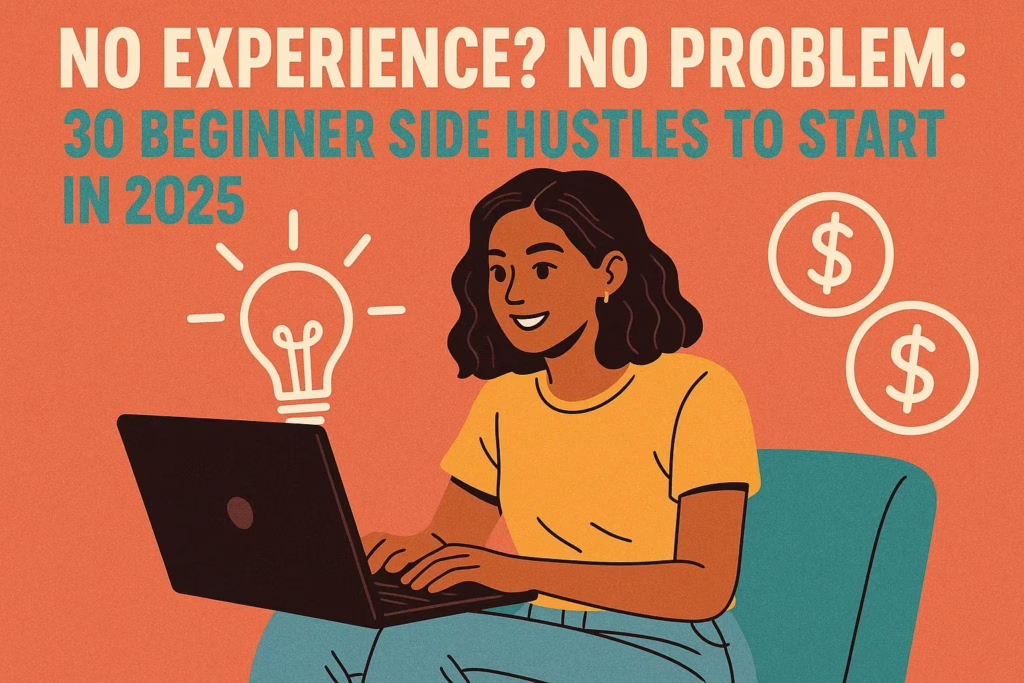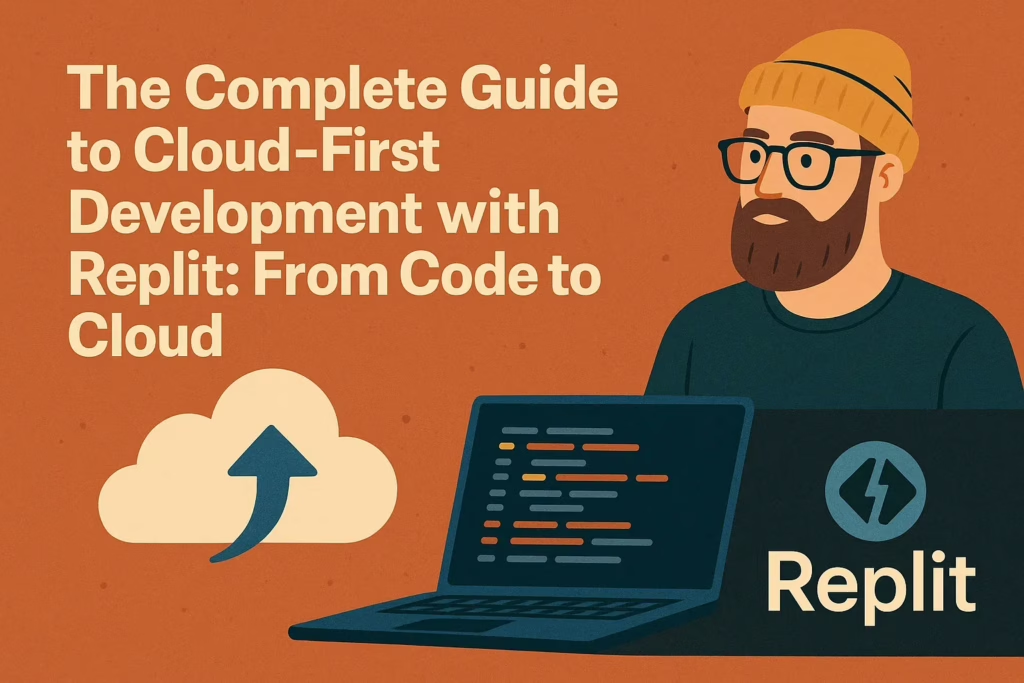The Complete Guide to Self-Hosted VPNs for Remote Work: How Digital Nomads and Expats Can Work Anywhere with Tailscale
How Digital Nomads and Remote Workers Can Create Undetectable VPN Connections Using Tailscale
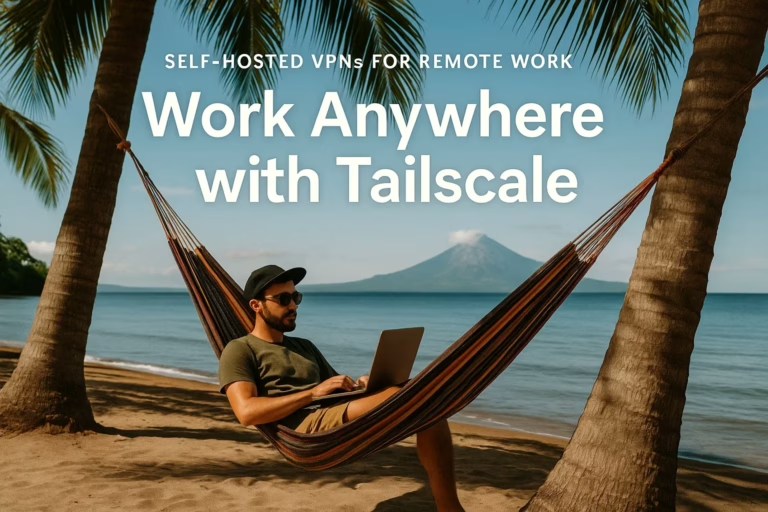
Why Remote Workers Need Self-Hosted VPNs
The rise of remote work has created unprecedented opportunities for location independence. Whether you’re a digital nomad working from Bali, an expat living in Europe, or simply someone who wants to work from different locations, understanding how to maintain secure, undetected internet connections is crucial for modern remote work success.
The Remote Work Revolution and Location Restrictions
Remote work has fundamentally changed how we think about employment geography. However, many companies still impose geographic restrictions on their employees due to tax implications, data sovereignty laws, and network security policies. These restrictions often conflict with the lifestyle goals of remote workers who want to travel while maintaining their careers.
The challenge becomes particularly acute when your employer’s IT department monitors IP addresses and geographic locations. Most corporate networks are designed to detect when employees are working from unauthorized locations, which can lead to policy violations and potential termination.
Why Commercial VPNs Fail for Remote Work
Traditional commercial VPN services like NordVPN, ExpressVPN, or Surfshark are easily detected by modern IT departments. These services operate from well-known data centers with IP address ranges that are catalogued in commercial databases. Any competent IT security team can identify commercial VPN traffic through several methods:
IP Address Detection: Commercial VPN providers use IP ranges that are publicly known and easily blocked or flagged by corporate security systems.
Deep Packet Inspection (DPI): Advanced network monitoring can identify VPN protocols and traffic patterns, even when encrypted.
Behavioral Analysis: Sudden changes in connection patterns, latency, or geographic location can trigger security alerts.
Commercial VPN Databases: IT departments subscribe to services that maintain updated lists of commercial VPN exit nodes.
The Self-Hosted VPN Advantage
A self-hosted VPN solution addresses these detection methods by routing your traffic through a residential internet connection that appears completely legitimate. When properly configured, your work traffic appears to originate from a normal home internet connection, making detection nearly impossible through standard monitoring techniques.
The key advantages of self-hosted VPNs for remote work include:
Residential IP Authenticity: Your traffic originates from a genuine residential internet connection, indistinguishable from working from home.
Custom Configuration Control: You maintain complete control over the VPN configuration, allowing for optimization based on your specific work requirements.
Cost Effectiveness: After initial setup costs, ongoing expenses are minimal compared to premium commercial VPN subscriptions.
Enhanced Privacy: Your internet traffic doesn’t pass through commercial VPN servers that may log activity or be subject to government requests.
Understanding Tailscale vs Traditional VPN Services
What Makes Tailscale Different
Tailscale represents a modern approach to VPN technology that differs significantly from traditional VPN solutions. Rather than functioning as a conventional VPN service, Tailscale creates what’s known as an overlay network or mesh VPN that connects your devices directly to each other.
Technical Architecture Explained
Traditional VPN services work by routing all your internet traffic through a centralized server. This creates a bottleneck and makes detection easier because all traffic follows the same path through known server infrastructure.
Tailscale uses the WireGuard protocol as its foundation but adds several layers of functionality that make it particularly suitable for remote work scenarios. The system creates direct, encrypted connections between your devices whenever possible, falling back to relay servers (called DERP servers) only when direct connections aren’t feasible.
The WireGuard Foundation
WireGuard is a modern VPN protocol that offers several advantages over older protocols like OpenVPN or IPSec. It’s designed to be simpler, faster, and more secure than traditional VPN protocols. WireGuard uses state-of-the-art cryptography and has a much smaller codebase, which reduces the attack surface and makes security auditing more manageable.
The protocol establishes point-to-point connections using public key cryptography, similar to SSH. Each device has a private key and shares its public key with authorized peers. This creates a web of trust that allows secure communication without requiring a central authority to manage connections.
Tailscale’s Enhancement Layer
Tailscale builds upon WireGuard by adding several features that make it more user-friendly and suitable for complex networking scenarios:
Automatic Key Management: Tailscale handles the complex process of key generation, distribution, and rotation automatically.
NAT Traversal: The system can establish direct connections even when both endpoints are behind firewalls or NAT devices.
Centralized Management: While the data plane is decentralized, Tailscale provides a centralized control plane for managing devices and policies.
Exit Node Functionality: Devices can be configured as exit nodes to route internet traffic, effectively creating a self-hosted VPN service.
DERP Relay Servers and Performance Considerations
When direct peer-to-peer connections aren’t possible due to network restrictions, Tailscale falls back to using DERP (Designated Encrypted Relay Protocol) servers. These are relay servers operated by Tailscale that forward encrypted traffic between your devices.
While DERP servers ensure connectivity in challenging network environments, they can impact performance and potentially affect the stealth characteristics of your setup. Corporate firewalls that perform deep packet inspection might identify traffic patterns associated with DERP servers.
For maximum stealth and performance, the goal is to achieve direct peer-to-peer connections between your travel router and home exit node. This requires careful network configuration and may involve adjusting firewall settings or using specific network ports.
Complete Hardware Setup Guide
Understanding the Hardware Requirements
Creating an effective self-hosted VPN for remote work requires specific hardware components that work together to create a seamless, undetectable connection. The hardware setup serves two main purposes: creating a reliable exit node at your home location and providing a portable networking solution for your travels.
Home Exit Node Options
Raspberry Pi 4B or 5: The Raspberry Pi represents the most cost-effective and energy-efficient option for creating a home exit node. These single-board computers consume minimal power (typically 5-15 watts) and can run continuously without significant impact on your electricity bill. The ARM-based processors are sufficiently powerful to handle VPN encryption and routing for typical remote work loads.
Intel NUC or Mini PC: For users who need more processing power or prefer x86 architecture, small form factor PCs offer excellent performance with reasonable power consumption. Models like the Intel NUC, ASUS PN series, or refurbished business-class mini PCs (ThinkCentre, OptiPlex) provide robust performance with enterprise-grade reliability.
Apple TV as Exit Node: Interestingly, modern Apple TV devices can be configured to run Tailscale and serve as exit nodes. This option appeals to users who prefer Apple’s ecosystem and want a device that serves dual purposes.
Critical Performance Requirements
Upload Speed Considerations: The upload speed of your home internet connection directly determines the maximum download speed you’ll achieve while working remotely. If your home connection has a 20 Mbps upload speed, that becomes your maximum download speed regardless of how fast the internet is at your remote location.
This relationship exists because your work traffic must travel from your remote location, through the local internet connection, across the internet to your home exit node, and then to its final destination. The return path follows the same route in reverse. Your home upload speed becomes the bottleneck in this chain.
Minimum Speed Requirements: For effective remote work, a minimum of 10 Mbps upload speed at your home location is essential. This provides sufficient bandwidth for video conferencing, file transfers, and general web browsing. Higher upload speeds (25+ Mbps) significantly improve the remote work experience, especially for bandwidth-intensive tasks.
Travel Router Selection and Features
GL.iNet Router Ecosystem: The GL.iNet family of travel routers offers the best combination of portability, features, and Tailscale compatibility for remote work applications. These routers run OpenWrt firmware with custom GL.iNet additions that simplify VPN configuration.
Beryl AX (GL-MT3000): This model represents the current flagship of the GL.iNet travel router line. It supports Wi-Fi 6, has dual-band capabilities, and includes sufficient processing power to handle VPN encryption without significant performance degradation.
Alternative Models: The GL-AX1800 (Flint), GL-A1300 (Slate Plus), GL-AXT1800 (Slate AX), and GL-MT2500 (Brume 2) all support Tailscale installation and can serve as effective travel routers, with varying performance and feature sets.
Essential Accessories and Cables
Ethernet Connectivity: Reliable ethernet connections are crucial for maintaining consistent performance and avoiding potential location leaks that could occur with Wi-Fi connections. Your travel setup should include high-quality ethernet cables of varying lengths to accommodate different physical setups.
Power Solutions: Consider portable battery solutions for your travel router to maintain connectivity during transitions between locations or when power outlets aren’t readily available. USB-C power banks with sufficient capacity can power most travel routers for several hours.
Adapter Requirements: Modern laptops often lack ethernet ports, requiring USB-C or Thunderbolt ethernet adapters. Investing in high-quality adapters ensures reliable connections and prevents connectivity issues that could compromise your setup.
Step-by-Step Raspberry Pi Configuration
Initial Operating System Setup
The foundation of your self-hosted VPN begins with properly configuring your Raspberry Pi as a reliable exit node. This process requires attention to detail and understanding of Linux system administration, but following these steps carefully will result in a robust, long-term solution.
Raspberry Pi OS Installation and Preparation
Image Selection: Choose the 64-bit version of Raspberry Pi OS (formerly Raspbian) for optimal performance and compatibility. The “Lite” version without desktop environment is preferable for headless operation, as it reduces resource usage and potential security surface area.
Pre-boot Configuration: During the imaging process using the official Raspberry Pi Imager, configure essential settings including SSH enablement, user account creation, and Wi-Fi credentials (if needed for initial setup). Setting the hostname to “raspberrypi.local” simplifies initial connection establishment.
Security Considerations: Enable SSH during the imaging process rather than enabling it post-boot, as this ensures secure remote access from the beginning. Create a strong, unique password for the default user account, as this device will be permanently connected to your home network.
Network Configuration for Reliability
Static IP Assignment: Configuring a static IP address ensures your Raspberry Pi maintains the same network address even after router reboots or DHCP lease renewals. This stability is crucial for maintaining consistent VPN connectivity while you’re traveling.
The process involves editing the /etc/dhcpcd.conf file to specify static IP configuration. Choose an IP address within your home network’s subnet but outside the DHCP pool range to avoid conflicts. For example, if your router uses 192.168.1.1 and assigns DHCP addresses from 192.168.1.100-200, you might assign 192.168.1.50 to your Raspberry Pi.
DNS Configuration: Proper DNS configuration ensures reliable name resolution and can improve connection speeds. Configure your Raspberry Pi to use your router’s IP address as the primary DNS server, with a public DNS service (such as 8.8.8.8 or 1.1.1.1) as a secondary option.
Power Management: Configure the Raspberry Pi to handle power interruptions gracefully. This includes setting up automatic startup after power restoration and configuring the system to boot without requiring manual intervention.
Tailscale Installation and Exit Node Configuration
Installation Process: Tailscale provides a simple installation script that handles the complex process of adding their repository and installing the necessary packages. The command curl -fsSL https://tailscale.com/install.sh | sh downloads and executes their installation script.
Authentication and Setup: After installation, the tailscale up command begins the authentication process. This will generate a URL that you must visit in a web browser to authenticate the device with your Tailscale account. The authentication process creates the necessary certificates and keys for secure communication.
Exit Node Configuration: Configuring your Raspberry Pi as an exit node requires running tailscale up --advertise-exit-node --accept-routes. This command tells Tailscale that this device should accept all internet traffic from other devices in your Tailscale network and route it through its internet connection.
System Optimization and Maintenance
Automatic Updates: Configure automatic security updates to ensure your exit node remains secure without manual intervention. This involves configuring the unattended-upgrades package to automatically install security patches.
Performance Tuning: Optimize the Raspberry Pi’s performance for VPN workloads by adjusting kernel parameters, configuring appropriate swap settings, and ensuring adequate cooling to prevent thermal throttling.
Monitoring and Logging: Set up basic monitoring to track system health and VPN performance. This might include simple scripts that monitor CPU usage, temperature, and network connectivity, with alerts sent via email if issues arise.
Travel Router Setup and Configuration
Initial Router Configuration
Setting up your travel router correctly is crucial for maintaining seamless connectivity and avoiding detection while working remotely. The GL.iNet routers provide an excellent balance of functionality and ease of use, but proper configuration requires understanding several networking concepts.
Accessing Router Administration
Initial Connection: Connect your laptop directly to the travel router using an ethernet cable, then navigate to the default IP address (typically 192.168.8.1) in your web browser. This direct connection ensures you can access the router’s configuration interface regardless of other network settings.
Firmware Updates: Before proceeding with configuration, check for and install any available firmware updates. Updated firmware often includes security patches, bug fixes, and improved Tailscale integration that can prevent issues during your travels.
Password Security: Change the default administrator password to a strong, unique password. Since this router will be your primary network security device while traveling, securing administrative access is essential.
Tailscale Integration and Configuration
Plugin Installation: GL.iNet routers support Tailscale through a plugin system. Navigate to the Applications section of the router’s web interface and install the Tailscale plugin. If the plugin isn’t available, firmware updates may be necessary to access this functionality.
Authentication Process: After installing Tailscale, the router will generate an authentication URL that you must visit to authorize the device. This process links the router to your Tailscale account and generates the necessary cryptographic keys for secure communication.
Exit Node Selection: Configure the router to use your home Raspberry Pi as its exit node. This setting ensures that all internet traffic from devices connected to the travel router is routed through your home internet connection, making it appear as if you’re working from home.
Network Routing and Subnet Configuration
IP Forwarding: Enable IP forwarding on the travel router to allow it to route traffic between the local network (devices connected to the router) and the Tailscale network. This involves modifying system configuration files and may require SSH access to the router.
Subnet Advertisement: Configure the router to advertise its local subnet (typically 192.168.8.0/24) to the Tailscale network. This allows devices connected to the router to access the Tailscale network without needing Tailscale software installed directly on each device.
Route Management: Use the Tailscale administrative interface to approve the subnet routes advertised by your travel router. This step is crucial for enabling connectivity between your work laptop and the exit node.
Repeater Mode and Internet Connectivity
Wi-Fi Repeater Setup: Configure the router’s repeater functionality to connect to local Wi-Fi networks at hotels, co-working spaces, or other locations. The repeater mode allows the router to connect to existing Wi-Fi networks while providing a stable, configured network for your devices.
Ethernet Backhaul: When available, use ethernet connections for the router’s internet connectivity. Wired connections typically provide more stable performance and lower latency than Wi-Fi connections.
Failover Configuration: Set up multiple internet connection options (Wi-Fi and mobile hotspot) to ensure connectivity even if one method fails. This redundancy is crucial for maintaining work productivity during travel.
Advanced Security and Privacy Settings
MAC Address Management
Understanding MAC Address Exposure: Every network device has a unique MAC (Media Access Control) address that can be used to identify and track devices across different networks. Travel routers typically have identifiable MAC address prefixes that could potentially reveal the use of specialized networking equipment.
MAC Address Cloning: Configure your travel router to clone the MAC address of your work laptop. This makes the router appear as if it’s your laptop directly connected to the network, reducing the likelihood of detection through network analysis.
Randomization Strategies: Alternatively, configure the router to use randomized MAC addresses that change periodically. This approach provides privacy benefits but requires ensuring the randomized addresses don’t conflict with existing network devices.
Hostname and Network Identity
Hostname Sanitization: Remove or modify default hostnames that could identify your hardware. Default hostnames like “GL-MT3000” immediately identify the device type and could raise suspicions during network monitoring.
DHCP Request Modifications: Configure the router to avoid sending identifying information in DHCP requests. This includes removing vendor-specific information and device capabilities that could be used for device fingerprinting.
Network Service Minimization: Disable unnecessary network services and protocols that might reveal information about your setup. This includes services like UPnP, mDNS, and other discovery protocols that broadcast device information.
Traffic Analysis Protection
Timing Analysis Mitigation: Vary your connection patterns and avoid predictable behavior that could be identified through traffic analysis. This might include connecting at different times or using traffic shaping to normalize your usage patterns.
Protocol Obfuscation: While Tailscale uses strong encryption, the protocol itself has identifiable characteristics. Consider additional obfuscation techniques if operating in environments with advanced deep packet inspection capabilities.
DNS Privacy: Configure secure DNS resolution to prevent DNS queries from revealing your browsing habits or potentially exposing your true location through DNS server selection.
Troubleshooting Common Issues
Connection and Performance Problems
DERP Relay Dependencies: When direct peer-to-peer connections aren’t possible, Tailscale falls back to DERP relay servers. While these ensure connectivity, they can reduce performance and potentially expose traffic patterns to corporate monitoring systems.
Optimizing Direct Connections: Ensure both your home exit node and travel router can establish direct connections by configuring appropriate firewall rules and port forwarding if necessary. Direct connections provide the best performance and stealth characteristics.
Bandwidth Optimization: Monitor and optimize bandwidth usage to prevent performance issues that could affect work productivity. This includes configuring appropriate Quality of Service (QoS) settings and prioritizing critical work traffic.
Corporate Network Compatibility
Firewall and Port Blocking: Some corporate networks or restrictive internet connections may block the ports used by Tailscale. Understanding how to diagnose and work around these restrictions is crucial for maintaining connectivity.
Certificate and SSL Inspection: Corporate networks that perform SSL inspection or certificate replacement can interfere with VPN connections. Identifying and adapting to these environments requires understanding the specific corporate security measures in place.
Zero Trust Architecture: Modern corporate networks increasingly use zero trust security models that examine all network traffic regardless of source. Understanding how these systems work can help in configuring your setup to operate within these constraints.
Hardware and System Maintenance
Remote Troubleshooting: Since your exit node operates unattended at your home location, setting up remote access and monitoring capabilities is essential. This includes configuring remote desktop software and basic monitoring scripts.
Power Management: Configure automatic restart capabilities and ensure your exit node can recover from power outages without manual intervention. This might include UPS (Uninterruptible Power Supply) systems for critical setups.
Update Management: Balance the need for security updates with system stability. Configure automatic security updates while ensuring critical system changes don’t break your VPN connectivity while you’re traveling.
Legal Considerations and Best Practices
Understanding Employment and Tax Implications
Working remotely from different geographic locations involves complex legal considerations that extend beyond technical setup. Understanding these implications is crucial for making informed decisions about remote work practices.
Employment Law Compliance: Different jurisdictions have varying employment laws that may affect your work arrangement. Some locations require employers to comply with local labor laws even for temporary workers, which could create liability concerns for your employer.
Tax Obligations: Working from different locations can create tax obligations in multiple jurisdictions. Understanding when temporary work becomes permanent residence for tax purposes is essential for compliance with international tax laws.
Data Sovereignty: Many industries are subject to data sovereignty laws that require certain types of data to remain within specific geographic boundaries. Understanding whether your work involves such data is crucial for legal compliance.
Corporate Policy Compliance
Risk Assessment: Evaluate the potential consequences of policy violations against the benefits of location independence. Understanding your employer’s specific policies and enforcement mechanisms helps inform risk assessment.
Documentation and Communication: Consider whether partial disclosure or seeking formal approval for remote work arrangements might be preferable to undisclosed travel. Some employers are more flexible than their written policies might suggest.
Industry-Specific Considerations: Certain industries (financial services, healthcare, government) have stricter security and compliance requirements that make location obfuscation particularly risky.
Best Practices for Responsible Remote Work
Professional Boundaries: Maintain clear boundaries between work and personal activities, especially when using technical measures to obfuscate your location. Avoid any activities that could compromise your work setup or create additional legal liabilities.
Backup Plans: Develop contingency plans for situations where your technical setup fails or is discovered. This might include having legitimate explanations for your setup or being prepared to return to an approved location quickly.
Ongoing Risk Management: Regularly reassess the risks and benefits of your remote work arrangement as your career, technology, and legal landscape evolve.
Final Recommendations
This comprehensive guide provides the technical knowledge necessary to implement a sophisticated self-hosted VPN solution for remote work. However, the decision to use these techniques involves personal and professional risks that each individual must evaluate based on their specific circumstances.
The technology described here represents current best practices for maintaining privacy and location independence while working remotely. As both corporate monitoring capabilities and privacy technologies continue to evolve, staying informed about developments in both areas remains essential for long-term success.
Remember that the most sophisticated technical setup cannot eliminate all risks associated with policy violations or legal non-compliance. The goal should be to make informed decisions that balance personal freedom with professional responsibility.
This guide is provided for educational purposes only. Users are responsible for understanding and complying with all applicable laws, regulations, and employment policies. The techniques described here should be used responsibly and in accordance with all relevant legal and contractual obligations.
🚀 Join Our Remote Work Community!
Connect with remote workers, digital nomads, and online entrepreneurs in the 404: Office Not Found Discord community.
Get access to:
- Job opportunities & referrals
- Location-independent lifestyle tips
- Networking with industry pros
- Proven online income strategies